Updated 9-2-2023: fixed a few path issues
Updated 11-2-2025: no changes, still working.
If you do not have Docker installed already, here is the link to install Docker (properly) on Ubuntu Linux:
https://docs.docker.com/engine/install/ubuntu/
curl -fsSL https://download.docker.com/linux/ubuntu/gpg | sudo gpg --dearmor -o /etc/apt/trusted.gpg.d/docker-ubuntu.gpgecho "deb [arch="$(dpkg --print-architecture)" signed-by=/etc/apt/trusted.gpg.d/docker-ubuntu.gpg] https://download.docker.com/linux/ubuntu "$(. /etc/os-release && echo "$VERSION_CODENAME")" stable" | sudo tee /etc/apt/sources.list.d/docker.list > /dev/nullsudo apt update; sudo apt install docker-ce docker-ce-cli containerd.io docker-buildx-plugin docker-compose-plugin
And to install Portainer, you can follow their official instructions:
https://docs.portainer.io/start/install-ce/server/docker/linux
But basically it comes down to the below two commands.
The second ‘docker run’ command is what you would use if you have an SSL certificate and key to use. In the second command, I am mapping the local folder /etc/ssl/private to inside the portainer docker container as /certs. So then Portainer can reference the certificates at /certs. You’ll need to change the path to match where you store the certificates.docker volume create portainer_datadocker run -d --name portainer -p 9443:9443 --restart always -v /var/run/docker.sock:/var/run/docker.sock -v portainer_data:/data portainer/portainer-ce:latest
If you want to install Portainer with SSL support, map your SSL certificate directory (in this example, to /certs) and add the sslcert and sslkey options:docker run -d --name portainer -p 9443:9443 --restart always -v /var/run/docker.sock:/var/run/docker.sock -v /etc/ssl/private:/certs:ro -v portainer_data:/data portainer/portainer-ce:latest --sslcert /certs/yourcert.crt --sslkey /certs/yourcert.key
Once installed, you can access Portainer at http://<machine.ip>:9443 (or https:// if using SSL)
Click on the “local” environment in the middle of the page to connect to it after logging in.
Stacks on the left hand menu is where you can go to paste Docker-Compose files which we will be using in the following guides.
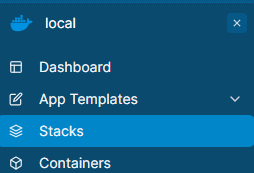
Containers is where anything you start from the command line will show up (using docker run).
