Requirements:
USBSend:
– USBSend.exe (from hp.com)
– USBSend.exe (from itbacon.com)
Newer Firmware (links updated on 12-24-2023):
– cljmfpM280fw_20230822.ENG.rfu (hp.com)
– cljmfpM280fw_20230822.nativeofficefonts.rfu (hp.com)
– cljmfpM280fw_20230822.ENG.rfu (itbacon.com)
– cljmfpM280fw_20230822.nativeofficefonts.rfu (itbacon.com)
Original Firmware I used:
– cljmfpM280fw_20220414.ENG.rfu (itbacon.com)
Disclaimer: You do this at your own choosing and risk. This is for informational purposes only.
Printer must be installed to your computer via USB cable. When the printer is in FW Update mode, you can add a new printer, local port, USB001 (or 002/003/004), and choose or browse to the m281fdw driver.
If your printer is continually rebooting itself, you will probably need to put it into Firmware Update mode, which will require taking off the left panel of the printer. This isn’t hard, but it’s not super easy either – HP sure likes to add a lot of clips to hold it together. On the back of the printer is where I recommend starting, unscrew the 1 screw holding the side panel on and begin to pry it out and away from the network port and USB port. You’ll need a flathead screwdriver or some other prying type tool, to run along the top edge of the left panel and slowly pop it out.
When you get the panel most of the way off, unsnapping it from the front was tricky, I don’t remember fully what I did. Keep unprying from the top and bottom along the sides and it should eventually come loose.
We are looking for 2 pins on the right side of the formatter board: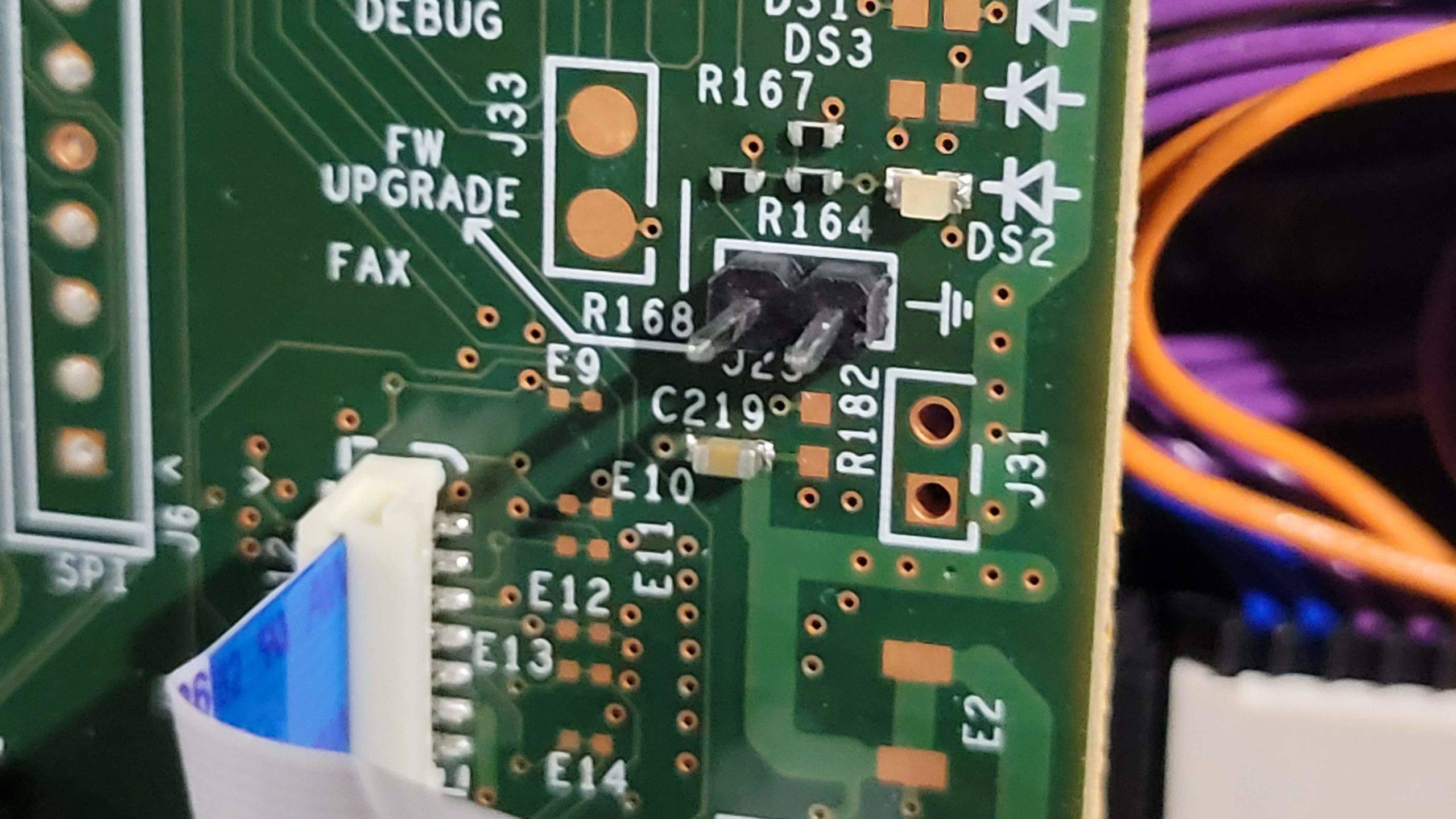
I used a small screwdriver to wedge between the pins while I plugged the printer in: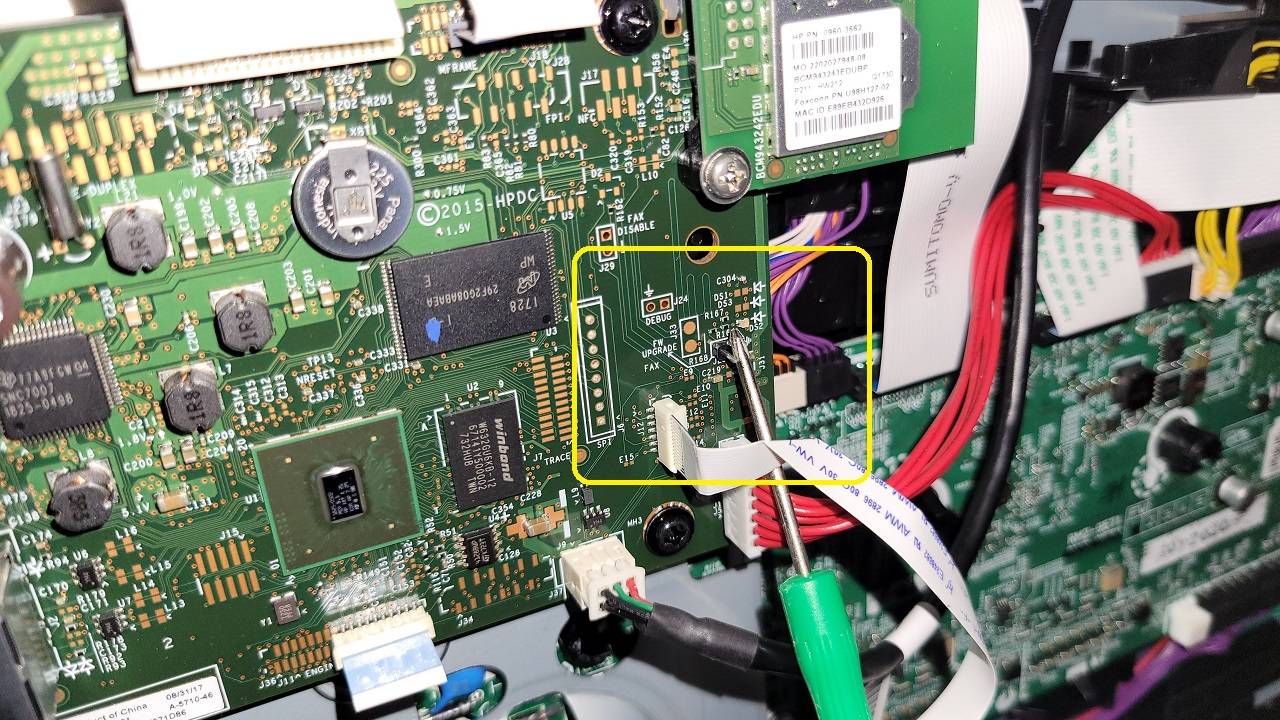

European Models do not have pins, you’ll need to jump the pads in the middle (thanks to this post)
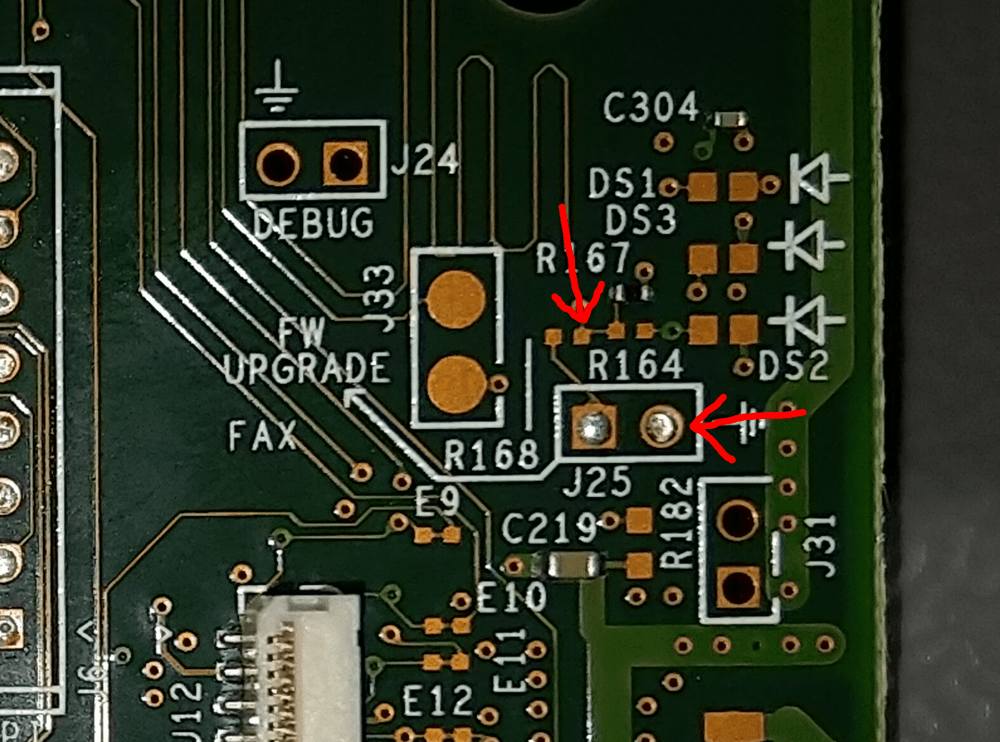
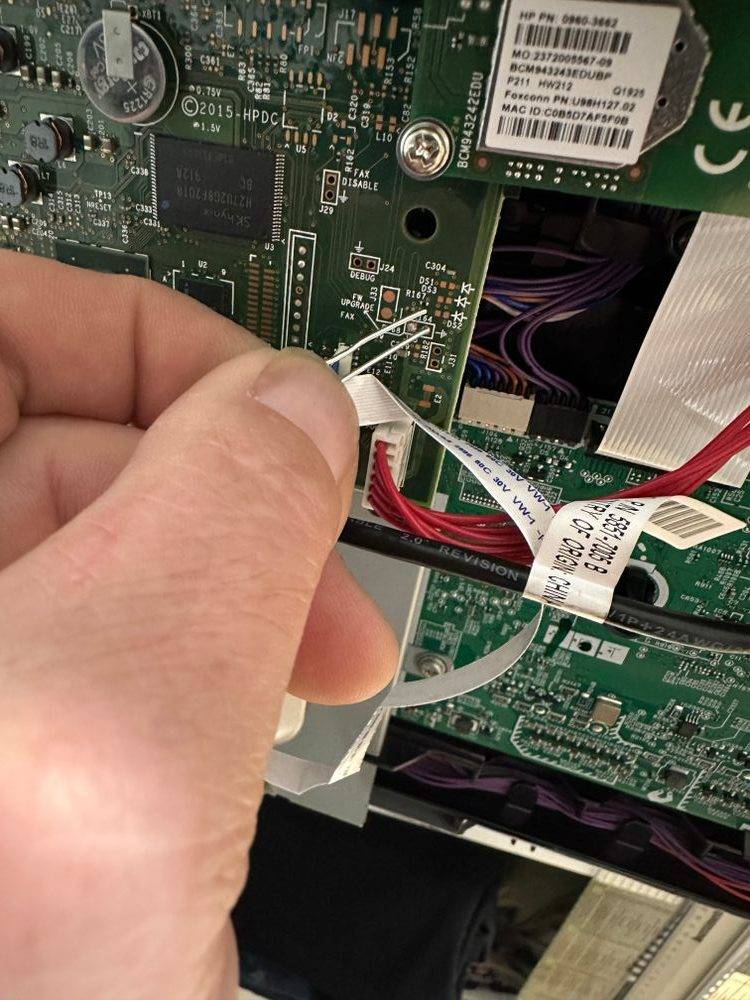
When the printer turns on it should almost immediately come to a Ready 2 Download screen: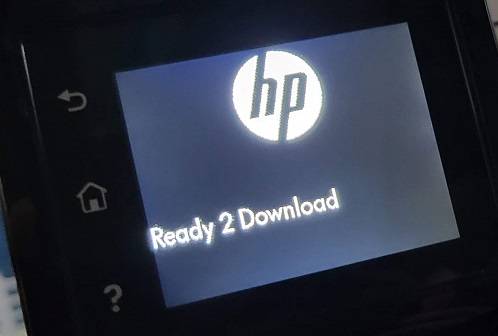
Remove your FW Upgrade jumper.
Launching a Command Prompt
You’ll need to start a command prompt. If they were in your downloads folder you should be able to hold shift, and right-click an empty area of the folder (don’t have any files selected) and a menu option to Open PowerShell/Command Prompt should be in the list.
Another method would be to press your Windows Key + R, which should bring up a Run box. Type cmd into the box and press enter to start a command prompt.
If the files are on your desktop, type cd Desktop to ‘change directory’ (cd) into the Desktop folder. Otherwise cd Downloads.
Now all that’s left is to use USBSend to send the RFU file to the printer (note, you must use the ENG version first, ignore the typo in screenshot – you may want to rename the rfu file to something easier to type beforehand):
The format is: usbsend filename.rfu
The printer display will go through Downloading, Erasing, Programming, and should end you at this screen: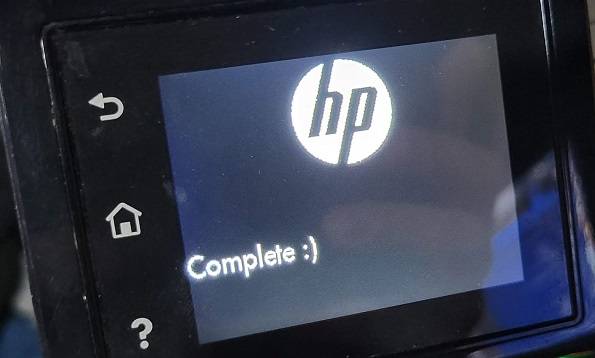
Turn the printer off, and then turn it back on, and it should boot-up normally and ask you to select language etc. That’s it!
Afterwards you can download the current firmware updater to install the ‘nativeofficefonts’ firmware: M280_Series_FW_Update-20220414.nativeofficefonts.exe (from hp.com)
Thank you jordan!!!
Thank you! I never in a million years expected to receive comments on my lil’ blog!
Thank you very much for the help getting my printer running again.
I have a US bought printer but no pins were on installed on my board, but jumping the pads worked.
Thank you!
You’re absolutely welcome! Thank you for the comments, it really means a lot to me!
Danke Jordan, Du hast uns gerettet!
Wir waren schon total verzweifelt und haben nicht damit gerechnet, dass unser Drucker nochmal zum Leben erwacht. Aber es hat super geklappt nach der Beschreibung.
Vielen vielen Dank!!!
Happy I could help friend!
Got to the Read 2 Download bit but the link for the firmware doesnt seem to lead anywhere
I have added the files to the original post as mirrors hosted here on itbacon.com. The HP.com links seem to be working for me still.
This worked! Awesome! Will this happen again though? Do I need to do any prevention of the firmware getting installed again and breaking it?
Well, that depends if HP releases any more broken firmware updates! But you should be able to use this method to fix it again if that were to happen.
I honestly would hope the chances of HP botching this particular firmware twice would be very, very low at this point. You could disable automatic firmware updates as a precaution and never apply any new updates perhaps?
Personally, I will keep updating my printers firmware as that’s just how I am.
Thank you!! Your instructions have helped save my printer.
Thank you very much !
Thank you for the instructions. I was able to Ready 2 Download and seemed to be successful update. Still getting the Resend Update message. I tried using both the 0414 and latest HP 1207 versions. Sigh…
The resend firmware message is really odd. I wish I knew why some were getting that. I’m sorry I have nothing else to recommend for that 🙁
Hi Jordan, thank you for the helpful instructions, however it didn’t work on my M281fdw printer. Any other suggestions?
Unfortunately I have no other recommendations – you might have to replace your formatter board 🙁
I’m not sure what causes it to work for some and not for others.
Hi, I appreciate all the work you all have done on this problem.
I had the same problem and was able to get the printer to Ready 2 Download. I also downloaded the USBSend and Firmware files to Downloads and copied them to a folder in Desktop. What I do not know is how to get those into the printer.
You’ll need to start a command prompt. If they were in your downloads folder you should be able to hold shift, and right-click an empty area of the folder (don’t have any files selected) and a menu option to Open PowerShell/Command Prompt should be in the list.
Another method would be to press your Windows Key + R, which should bring up a Run box. Type cmd into the box and press enter to start a command prompt.
If the files are on your desktop, type cd Desktop to ‘change directory’ (cd) into the Desktop folder. Otherwise cd Downloads.
At this point you can run the usbsend blah-blah.ENG.rfu (you may want to rename the rfu file to something easier to type)
Edit: post updated with this information
Thanks a lot !
It’s working perfectly, you save me !
On my God… Jordan u da man !!!! As long as we have people like you, this world is heading in right direction. Thank a million bro…Fcuk corporate bs and HP for screwing with us.
Sorry for the late reply! Thank you very much!
Awesome, its working, thank you so much.
You’re very welcome! Thank you!
Merci beaucoup Jordan, t’es un chef !
J’ai suivi ton tuto à la lettre, un trombone et magie, çà marche !
Thank you!!
Hi all, thanks for the tip 🙂
One question: I am using an HP MFP 283fdn but cannot find any dedicated firmware for it on the net.
Can I also use the firmware linked above (for the 281)?
Hello, sorry that I didn’t see this! Do you still need firmware?
Man! Thank you sooo much for this! I bought a used printer and they said there was nothing wrong with it.. Ended up being this error and this fixed it beautifully! I owe you
Awesome man! Sucks they sold you one like that. But glad to hear you got it going again!
Having the same issue with an HP 426fdw. Just got it from a friend. It was working and then I clicked on update firmware. Any idea where I could download the firmware for it? HP only has the installer on the download page.
http://ftp.hp.com/pub/networking/software/pfirmware/ljpro426fw_20220414.ENG.rfu
http://ftp.hp.com/pub/networking/software/pfirmware/ljpro426fw_20220414.nativeofficefonts.rfu
I have the same issue: can’t find the .rfu file for a 225dw printer. Any ideas where I can get that?
I’ll see if I can get it for you. Gimme a few hours! 🙂
Much appreciated! I have tried modifying your FTP URL with my printer name (225dw) and what I think is the firmware date (20220520 or 20220112?) with no success. HP sure doesn’t make it easy to find the .rfu file only.
Oh my God I forgot! I am so sorry lol. Give me about an hour to get back to the office.
http://ftp.hp.com/pub/networking/software/pfirmware/ljpromfpM225M226fw_20220520.ENG.rfu
and
http://ftp.hp.com/pub/networking/software/pfirmware/ljpromfpM225M226fw_20220520.rfu
Those links worked perfectly, I am now on the latest FW! Thanks again 🙂
Hello Jordan,
you are the best.
With your guidance, I was able to bring my HP printer back to life.
I really didn’t believe in it anymore.
Thank you for the effort you have put into this tutorial.
Johann
Happy to have been able to help!
Jordan,
none of the links work
i have a laser jet pro MFP M281fdw
i have tried 20200612 and the latest 20221207
Looks like the 1207 link is working for me, and usbsend is working for me (from hp). I didn’t realize the download links weren’t working anymore for itbacon – I will get that fixed within a few hours!
Links have been fixed. Thanks!
thanks alot you just saved me 300$
Happy to have been able to help! Thanks for the feedback!
Jordan,
Thank you so much for your advice! This worked perfectly!!! I almost gave up and thought it was bricked until I tried your steps.
Thank you!!!
So glad you got it working again! Happy I was able to help!
Jordan, you LEGEND!!!
This worked, thanks. The world is for sure a better place with people like you with knowledge.
Ayyy! Happy it worked for you! 🤘
HI Jordan, great post. I have this fatal issue too and although I´ve been able to remove the lateral pannel, enter into FW mode (Ready 2 Donwnload), I cannot send the FW because the printer is not installed into my computer via USB port. It was connected via WI-FI.
As printer cannot initilalite, how can I install the printer via USB to finish this process??
I would really appreciate your help.
Regards from Spain,
IGNORE MY COMMENT!!! I tried changing the USB cable and it worked!!! ha ha ha.
Huge THANK YOU Jordan, you are a master.
Javier
Hell yeah another one saved!
Jordan, you are a miracle worker.
For over a year, I’ve been looking for a solution to fix the endless loop “error 49” problem.
All the people I’ve contacted tell me to just get a new printer.
The printer was working perfectly until an HP firmware update (HP virus)that constantly pester me to use genuine HP toner each time I printed something. In my attempt to undo the virus HP had infected me with, I ended up getting the looping “error 49” code. Uggh! HP Ransomware!
I was getting ready to give it to the e-waste recycler until I discovered your solution.
Grounding the tiny circuit pad was a bit of a challenge (old eyes). But, I was overjoyed when the “ready 2 download” message popped up. After successfully running usbsend of *.rfu file, I was then able to flash the older firmware (20200612) onto the printer. Thanks to “Katherine73”. I set it to never bother me with “use genuine HP toner” again.
Thank you Jordan, thank you Katherine73, thank you!!
Calvin
Hey! That’s awesome! I remember when it worked for me too, I think I let out a fairly loud scream of excitement upon seeing the Ready to Download message 😂
It’s really cool that people are still finding this. Truly appreciate the kind words. Enjoy your printer! I actually stayed on the latest firmware and haven’t had any issues so far. But the printer was free to me (as it was “broken”) and so I have less of a feeling of investment towards it.
For most people I’d probably recommend doing what you did instead.
Do you have a new rfu link? Neither above are working for me 🙁
The one from itbacon.com is still working. But, I have updated the hp.com links with newer firmware. Thanks!
Thank you so much!!! I got the endless error 49 loop after installing some non-HP cartridges. Had lost all hope of fixing the printer until I came across this page. My formatter board doesn’t have the pins and a paper clip didn’t work, but a fuse wire did the trick. I’ve now got the original firmware reinstalled with updates turned off and the printer is working fine with the non-HP cartridges I purchased. The USBSend program also worked fine even though my printer had been connected via our LAN network previously. This guide is a godsend and hope it stays up for others in the future.
Thank YOU for leaving a comment! It’s amazing that this guide is still helping people. Feels really good!
i used your method and jumped the pins. Still keep getting the 49 service error though on my M281fdw. Is it worth buying a new formatter board? The printer has only been used for printing a total of about 50 pages. Ugh!
Are you getting to the Ready 2 Download prompt on the display?
No, just the error 49
Sounds like either you aren’t jumping the pins correctly or the board is experiencing some other issues.
Super nice man this helped perfectly! 11-16-2024… still works!
The only thing I ran into was when running the command I would get a message:
C:\Users\….\Desktop\New folder>usbsend.exe kip.rfu
‘usbsend.exe’ is not recognized as an internal or external command,
operable program or batch file.
But since were 2 years later I figured this may be a compatibilty issue with windows 10 and the usbsend file?? So I with the troubleshoot compatibility tool from windows (right clicking on usbsend.exe file) I clicked troubleshoot program – dont see my problem listed – dont know – test program.
after that:
C:\Users\….\Desktop\New folder>usbsend.exe kip.rfu
C:\Users\….\Desktop\New folder>
and it worked JAYYYY!!!
also when i connected the printer in settings i could not find mfp m281, but mpf m277 was listed and that seemed to work just fine!
thanks again, this saved another printer from the trashbin !